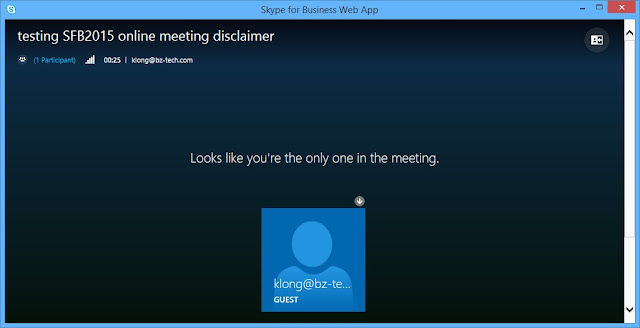2. It will prompt out External Protocol Request. Click on the Launch Application
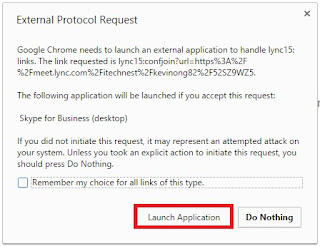
3. A web page will come out and Click on Join Using Skype for Business Web App Instead
4. Click on the Skype
for Business Web App plug-in
5. It will download the Plug
in.
6. Install the Plug-In.
7. After the Plug-in Installed. Login to the Skype or business Web
App
a. Login to Guest, type your name below if you do
not have Office 365 account
b. Login to Sign in if you an Office 365 user if you are Office 365 user
8. It will prompt Skype for
Business Plug-in. Click on the Allow
9. The Skype for Business Web
Application will start execute.
10. You will see the user if
they login to the Skype for Business Online Meeting.
11. Click on the Monitor icon and you will see the option
for the meeting function.